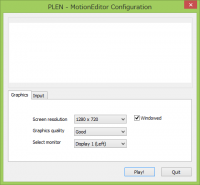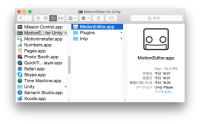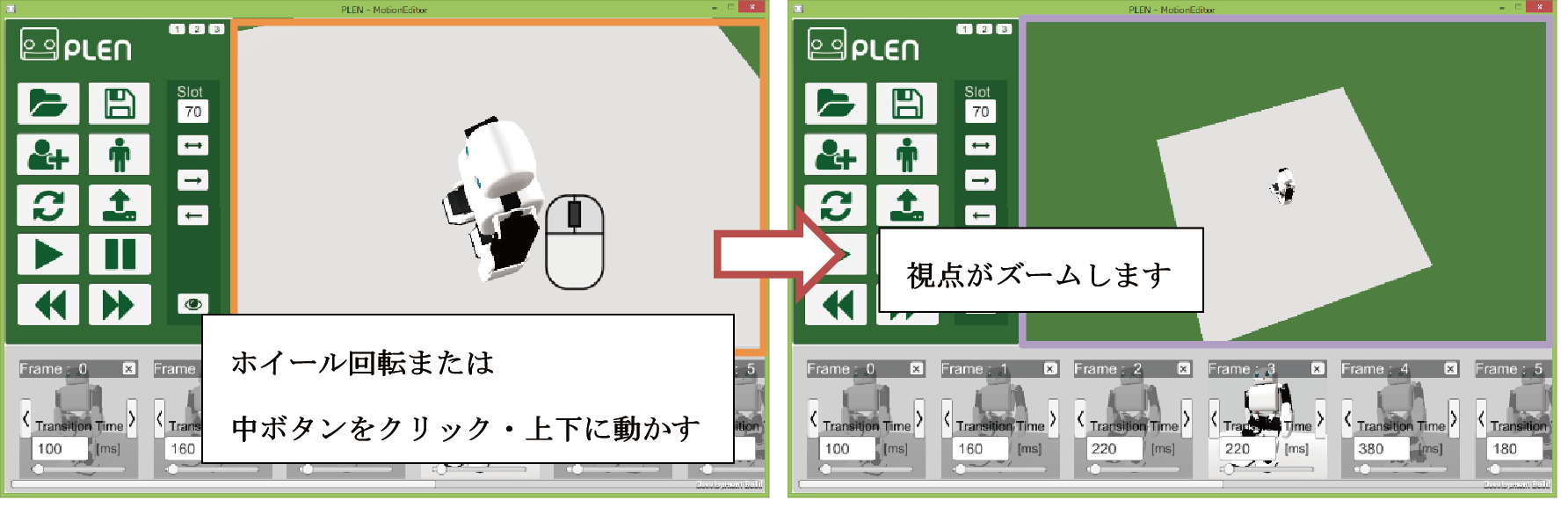====== Menu ====== ===== Introductions ===== * [[concept]] * [[about]] * [[laws]] * [[license]] ===== Documents ===== * [[tutorials/index.html]] * [[specifications/index.html]] * [[api_guides/index.html]] * [[faq/index.html]] * [[https://github.com/plenprojectcompany|Resources on the GitHub]] ===== Social Accounts ===== * [[https://ja-jp.facebook.com/PlenProjectCommittee|Facebook Page]] * [[https://twitter.com/plen_project|Twitter]] * [[https://www.instagram.com/plenproject/|Instagram]] * [[https://www.youtube.com/channel/UCoKNQe4Vb5Fa0D00bYLEFJQ|Youtube Channel]] ===== Etc ===== * [[sitepolicy]] * [[editing]] * [[https://www.dokuwiki.org/wiki:syntax|Syntax]]
User Tools
Sidebar
Translations of this page:
tutorials:motion_editor_for_unity:basic_instructions
Table of Contents
Basic Operation Instructions
Table of Contents
ソフトウェアの起動
Windows
インストールされたソフトウェアのアイコンをダブルクリックすると以下の画面が表示されます。 「Play!」ボタンを押すとMotionEditorが起動します。
Screen resolution : 画面解像度 Graphics quality : 描画品質(低 Fastest → 高 Fantastic,※描画品質を下げるほど描画速度は上がります。) Select monitor : 表示画面 Windowed : 全画面表示(※チェックする場合画面解像度が適切か確認してください。)
Mac
画面操作
視点の回転
視点の平行移動
視点のズームイン・アウト
視点の初期化
tutorials/motion_editor_for_unity/basic_instructions.txt · Last modified: 2021/04/01 13:52 (external edit)
Except where otherwise noted, content on this wiki is licensed under the following license: CC Attribution-Share Alike 4.0 International